
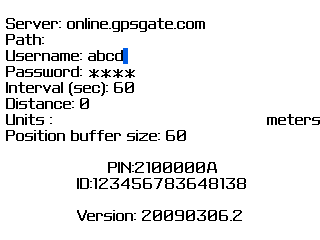
2.1 Obtain the GPSgate.com Blackberry client application:
2.1.1 Direct download and install in Blackberry smartphone, point your browser to the jad file on TheByteworks.com or:
2.1.2 Download the zip package in your PC from TheByteworks.com, unzip and use Blackberry Desktop Manager to install
into your smartphone.
2.2 Important: the smartphone must have filled APN details in Options-Advanced Options-TCP.
Check the correct settings with your network operator.
2.3 Important: the smartphone must be configured in Options-Security Options-TLS TLS Default as Handheld.
Failing to satisfy 2.2 and 2.3 will reneder application to fail connecting to server with an "Open tunnel failure".
2.4 Start the application
 .
.2.5 Select Settings in menu.
2.6 Fill your gpsgate server address. If you are using GPSGate.com service leave default.
2.7 If you have your own server installation, in other place than the domain root, fill the appropriate path.
2.8 Fill your gpsgate.com username and password.
2.9 Fill desired locate interval, in seconds, and/or
2.10 Fill desired distance and select units.
2.11 Fill desired buffer pool size, where locations are kept in case transmission is not possible.
Use 0 if you don't need positions buffering.
2.12 Select Save in menu.
How upload conditions (time interval and distance) are working:
- if both are 0 no location is uploaded to server
- if interval is 0 and distance is bigger than 0 uploads occur every time the device is moved
more than specified distance
- if interval is bigger than 0 and distance is 0 uploads occur at specified intervals no matter
of distance
- if both are bigger than 0 uploads occur at specified intervals but only if the device is moved
more than specified distance
- Menu - Send now! forces position upload if location is valid, independent of time and distance settings